The “wait operation timed out” error can be a frustrating issue that users encounter while using various software applications, including web browsers and operating systems. This error typically occurs when a program takes too long to complete an operation, causing the system to time out and stop the process. There are several potential causes of this error, ranging from network issues to problems with software configurations.
The error usually occurs in the Windows 10 and can also appear while using any Windows 10 app or trying to open or get access to different windows settings. While for most the error has been causing trouble while opening the Pictures application that comes pre-installed on Windows 10.
Also Check: How to Fix Widevine Content Decryption Module Update Error?
The wait operation error occurs when either the Windows 10 is waiting for another procedure to reply or if the Windows Explorer is not able to open a file that you want to see. It mostly occurs due to an unhandled exception in the Windows 10 software and the pictures application of Windows 10 usually gives out this error.
Still, if you encounter this issue, then I will suggest you o follow the methods below. They will surely help you to fix this error.
Also Check: Best Chrome Cleanup Tool for Windows, MAC & Android
How to Fix Wait Operation Timed Out Issue?
Though this error is mostly related to the pictures application of Windows 10, the following methods. These step by step guides will surely help you to fix this error.
Method – 1: By using Windows Error Checking
Firstly, if you want to fix this error related to the Pictures ap in Windows 10, then you have to make sure that there are no errors within your operating system.
Sometimes the error and other bugs in your computer are due to missing system documents and other issues along with the Windows 10 software. So, in order to fix any possible error within your operating system, you can use Windows Error Checking feature, it will help you to heck for many possible errors and will also allow you to fix the wait operation timed out the problem in the pictures application.
You can also utilize the error checking feature in Windows by the instructions given below:
Step- 1: First, open This PC on your PC by using the Windows search and Right-Click on local disk-C and then select Properties.
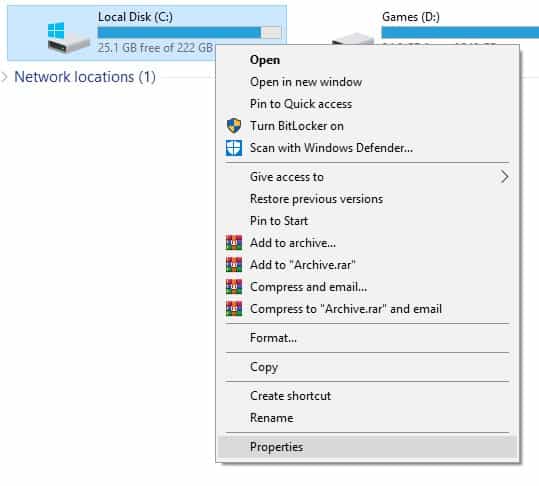
Step – 2: From here, go to the Tools tab and then tap on the Check under, Error Checking.

Step – 3: Now, tap on the Scan this drive button which will scan the local disk C of your device against all the possible issues within your operating system and fix all the problems with the Pictures applications.

Method – 2: Try to restart the Windows Explorer
Windows Explorer is a software that is responsible for all the file handling operations in the Windows 10 software. This includes small things such as accessing folders as well as opening different files on your computer that also contain images.
That is why, if the Windows Explorer is facing any issue in your PC, it might interfere with the pictures app due to which the user might see the wait operation timed out error while getting access to the images.
So, in that situation, you can simply restart the Windows Explorer on your PC and thus fixing any problems with it by following this step-by-step guide:
Step – 1: First of all tap on the Ctrl + Shift + Esc buttons on your keyboard that will open the Task Manager on your screen.

Step – 2: From here, tap on the More Details button and go to the Processes tab and look for Windows Explorer.
Step – 3: After following the above step, Right-Click on the Windows Explorer and select the Restart button. Now, after a while, the Windows Explorer will relaunch your PC and this time without having any problems with it.

Method – 3: Try resetting the Windows Photos App
We all know that the wait operation timed out problem, is related to viewing pictures, and the Photos application is the default photo viewer in the Windows 10 software.
Make sure that you have checked if the app itself is not having issues as it is pretty essential. You can quickly achieve it by resetting the Windows Photos app, to do that, go through the following steps, one by one:
Step – 1: Click the Windows Key + Ion on your keyboard in order to open the Windows Settings. From there, go to the Apps settings.
Step – 2: By using the search option, search for the Photos app and tap on it to select Advanced Options.
Step – 3: In the advanced options, you have to search for the Reset button and then tap on it in order to reset the Windows Photos Application.
This method will help you to fix any errors with the photos application. Hence, removing the wait operation timed out error on your Windows 10.
Method – 4: Try Restarting the BITS Service in Windows 10
The BITS Service is known as Background Intelligent Transfer Service. It is a Windows task that is responsible for transferring files and data between the storage to different processes and clients on Windows 10.
Whenever you try to open an image, the BITS service is responsible for opening it in the Photos app. An error with BITS service may lead to an issue like above. Fortunately, a simple service restart can fix this issue. To restart the BITS service in Windows 10 follow, the steps below:
Step – 1: By using the Windows Search, open Services application on your computer.
Step – 2: After following the step mentioned above, from here search for a service named Background Intelligent Transfer Service aka BITS.
Step – 3: Now, Right-Click on it and choose Restart to fix the issue while viewing pictures on your Windows computer.
Also Check:
- 13 Best Connectify Alternatives for Windows
- How to fix GWXUX Has Stopped Working Error?
- A Guide to Getting Your Phone Fixed
FAQ’s:
Q1. What causes the “wait operation timed out” error?
A1. This error is typically caused by a timeout occurring while waiting for a process or operation to complete. It can occur due to a variety of reasons, such as network connectivity issues, software bugs, or system resource limitations.
Q2. How can I fix the “wait operation timed out” error?
A2. One solution is to increase the timeout limit for the process or operation that is causing the error. Another solution is to check for any network connectivity issues or software bugs that may be causing the error. Additionally, optimizing system resources or upgrading hardware may help prevent the error from occurring.
Q3. Can antivirus software cause the “wait operation timed out” error?
A3. Yes, antivirus software can cause this error if it interferes with system processes or operations. To fix the error, you may need to temporarily disable the antivirus software or configure it to exclude the affected processes or operations.
Q4. How can I troubleshoot the “wait operation timed out” error in a web application?
A4. You can start by checking the server logs for any errors or timeouts. Additionally, you can try increasing the timeout limit for the affected request or optimizing the database queries to reduce processing time. Load testing can also help identify any performance bottlenecks.
Q5. Can the “wait operation timed out” error be caused by low memory?
A5. Yes, low memory can cause this error if the system resources are insufficient to complete the operation or process. To fix the error, you can try optimizing memory usage or adding more memory to the system. Running a memory diagnostic tool can help identify any memory-related issues.
